iRedMail on Ubuntu Ubuntu, a great replacement for an exchange server. It supports the common email protocols (IMAP, SMTP and POP3) and can easily be used with many web mail systems.
This is a quick deployment and ready-to-run image.
Simple and rapid installation. Easy to maintain.
Azure configuration
- Static Ip address – Your virtual machine should have the static IP address, if you want constantly change the domain settings (because if the address is dynamic, after the rebooting of the machine it’ll change to the static one).
The instruction how to change the Azure VM address to the static one https://www.c-sharpcorner.com/article/assign-static-public-ip-address-to-azure-vm/
- After creating the machine, it’s possible to get the access to the web-panel either directly through the IP address or by adding to the domain MX records
The instruction on how to do that:
Google Domain – https://support.google.com/a/answer/6248174?hl=en
Namecheap – https://protonmail.com/support/knowledge-base/dns-records-namecheap/
GoDaddy – https://www.godaddy.com/help/what-is-an-mx-record-324
iRedMail mx setup information https://docs.iredmail.org/setup.dns.html#mx
(For your site, where you’ve bought the domain – please, google “youdomainSeller add mx records” or contact seller customer support)
(Please, consider that it’s better to use the static IP address for the mail server)
(Sometimes it takes up to 24 hours to activate the mx records)
The access to the inbox – through the web-panel
Here is the default data for the connection
As an example, we have taken the IP address of our VM. Instead of it, you should write yours
———————-
* – Web admin panel (iRedAdmin): https://your_VM_IP/iredadmin/ (http://youdomain.com/iredadmin/)
* – Roundcube webmail: https://your_VM_IP/mail/
* You can login to the links above with the credentials below:
– Username: postmaster@example.com
– Password: postmasterpwd
———————————-
Login to admin panel
* – Web admin panel (iRedAdmin): https://your_VM_IP/iredadmin/
(http://youdomain.com/iredadmin/)
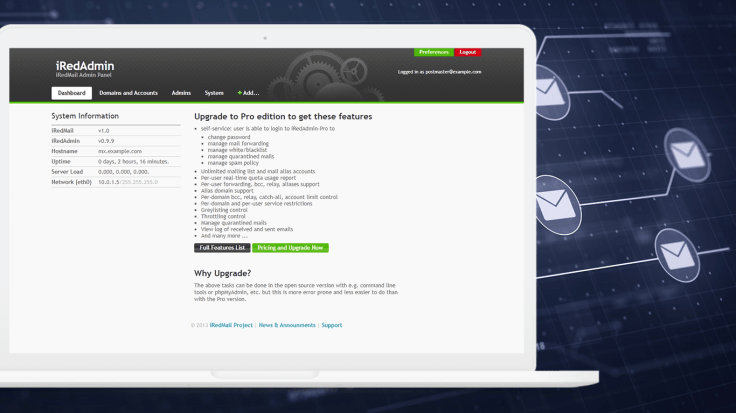
—–
https://your_VM_IP/iredadmin/admins
(http://youdomain.com/iredadmin/admins)
Change the default password on this page ( Admins -> All Admins -> Edit account)

After you have opened the window of settings go to the “Password” tab

Type the new password and save the changes
——–
Add domain name in admin panel.

Login to mail box (test account)
* – Roundcube webmail: https://your_VM_IP/mail/ (http://youdomain.com/mail) (https://YouIP.com/mail)
Here you should enter the data that was changed before
In our case these are:
– Username: postmaster@example.com
– Password: newpassword

——–

The password changing for the mailbox (not for the admin’s account)
Settings>Password>Type the current password>Type the new password>Save
The default password: postmasterpwd

4 The access to the mailbox through the mail client
for more details please see topic “Configure mail client applications” on page https://docs.iredmail.org/
or use these links:
- Exchange ActiveSync: Setup Outlook 2013 for Windows
- Setup Thunderbird: POP3/IMAP, SMTP and global ldap address book
- Setup Thunderbird: SOGo Address Book and Calendar synchronization with CardDAV and CalDAV
- Exchange ActiveSync: Setup Android devices
- Exchange ActiveSync: Setup BlackBerry 10 devices
- Exchange ActiveSync: Setup iOS devices
- Mac OS X: Add contact service (CardDAV) in Contacts.app
- Mac OS X: Add calendar (CalDAV) and task (Reminders) service in iCalendar.app
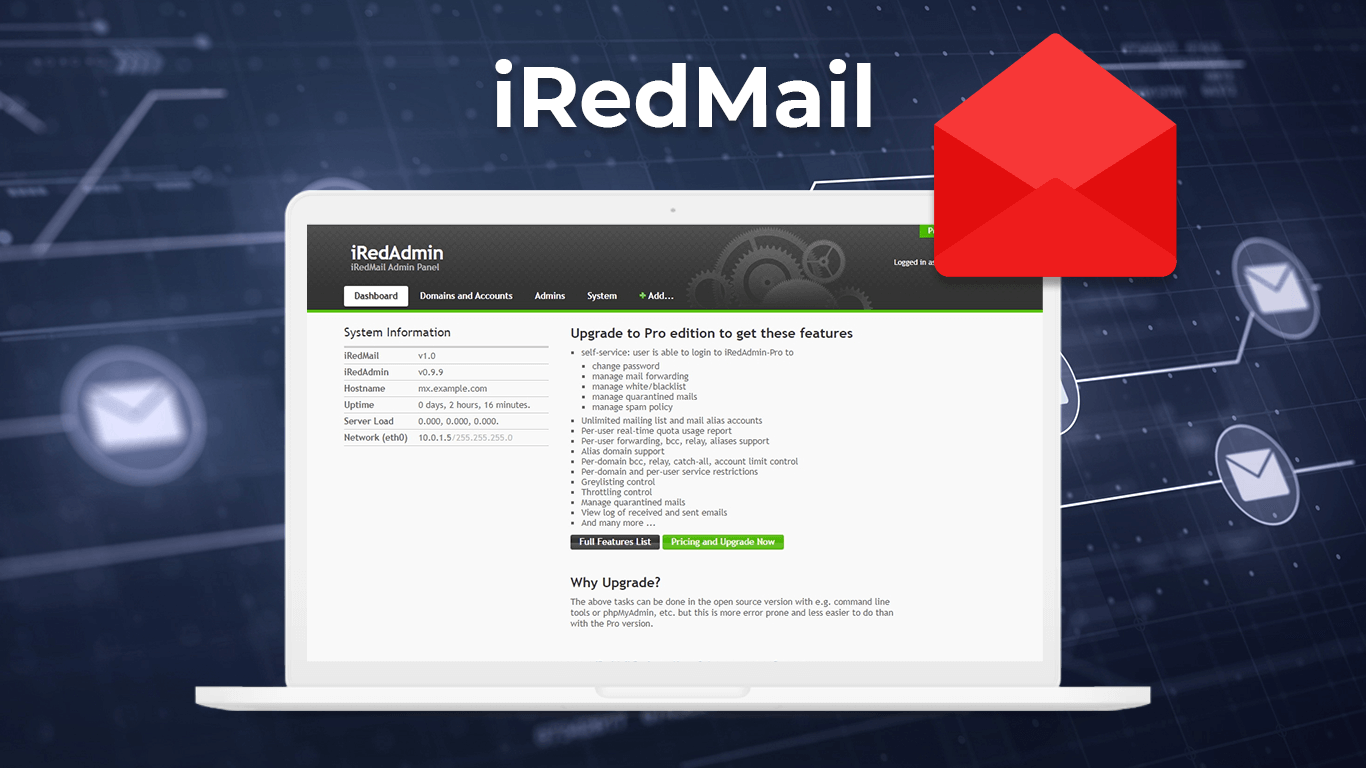
Leave a comment